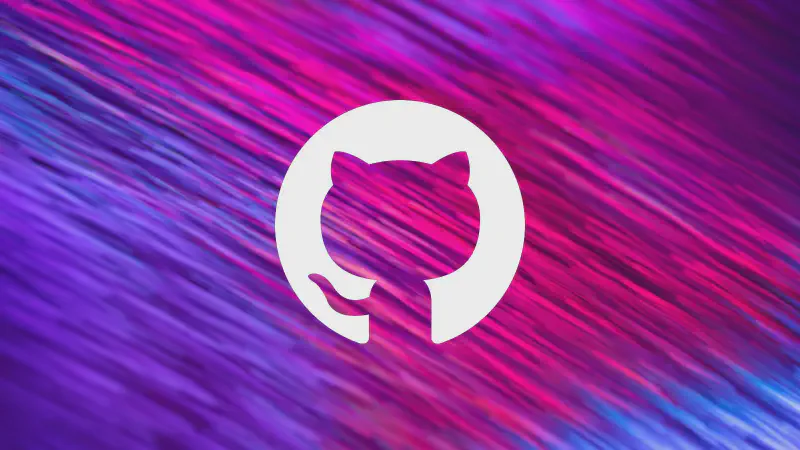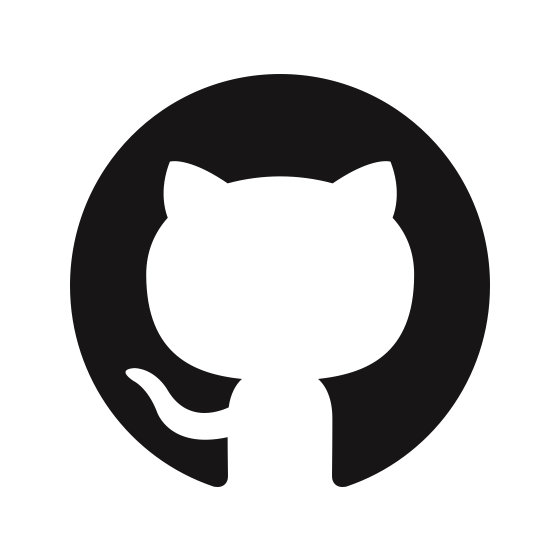Warning: This page is translated by MACHINE, which may lead to POOR QUALITY or INCORRECT INFORMATION, please read with CAUTION!
Origin
This project was written for fun after I finished learning the Internet of Things last semester. At first, I just wanted to use python to perform TCP connection and packet capture test at the same time; since I have two PCs, I suffer from file transfer and synchronization problems between the two computers. ;I have set up an SFTP server myself, and used Resilio Sync, Syncthing and other file transfer and synchronization tools; because I like “small and beautiful” software, I have extremely high requirements for software performance, efficiency, and resource usage. The notebook used has limited battery life and does not allow too many background processes, so I have the idea of developing a file transfer script by the way.
At the beginning, the function was very simple, only a single file can be transferred at a time. Later, the transfer folder was added, and some program code optimization was done; after returning to school, I tested it on two computers and found and solved it* The problem of data sticky package* (using a while loop); I was worried about whether the file was damaged during the transmission process, so I added real-time calculation and verification MD5 (although MD5 is not so safe, it is used for a single The file transfer is excellent, not only the calculation is fast, but also the hash distribution is very good); when I connect my PC to the campus network, I worry that the campus network is not safe and may be captured by data, so I added Secure Sockets Layer (SSL).
Once when transferring a large number of files, the computer went to sleep, which resulted in the need to retransmit the files again, which not only wastes bandwidth (although there is nothing in the LAN), but also wastes time, so there is a function similar to breakpoint retransmission. Later, I refactored the code by the way, and added Compare System Information, Network Speed Test, Folder Comparison (after the transfer is completed, it is more reassuring to compare the contents of the two folders. ), command remote execution and other functions. In the past two days, I suddenly discovered that this small program has so many functions without knowing it, so I shared it as open source. The following is the Readme of the program, and there is a warehouse address at the end of the article.
Introduction
File Transfer Tools contains two components: FTS (File Transfer Server) and FTC (File Transfer Client). Is a lightweight, fast, secure, versatile cross-device file transfer script.
Function
- File Transfer
- Single file or entire folder can be transferred.
- Security Guarantee: Encrypted transmission (using Secure Sockets Layer Protocol) and plaintext transmission.
- Correctness guarantee: verify the consistency of the files through the Hash value, and judge whether all the files in the folder are transmitted correctly.
- Progress bar display: real-time display of file transfer progress, current network speed, and remaining transfer time.
- Transfer a file with the same name using a new name, avoid duplicate transfer, or overwrite transfer.
- Provide terminal function, which is similar to ssh, allows you to run commands remotely and return results in real time.
- Automatically find the service host, or manually specify the connection host.
- Folder comparison, which can display information such as the same and differences of files in two folders.
- View the system status and information of the client and server.
- Output logs to the console and files in real time, and can automatically organize compressed log files.
- Conveniently test the network bandwidth between the client and the server.
- You can set a connection password for the server to enhance security.
- Conveniently synchronize the clipboard content of the client and server.
Features
- Fast in launch, run, response.
- Adopt the minimum default configuration principle, which can be used out of the box, and you can easily modify the configuration by yourself.
- It can be used in any network environment such as LAN and public network, as long as the two hosts can connect to each other.
- Multi-threaded transmission with fast transmission speed, measured can run 1000 Mbps bandwidth, due to equipment limitations, no higher bandwidth be tested.
- The memory usage is small at runtime, and the lazy loading mode is adopted to ensure the minimum occupation of resources.
- You can launch it immediately when you want to use, and after close it there are no residual processes.
- Currently compatible with Windows and Linux platforms.
How to Choose
- If you want a more powerful file transfer service, choose an FTP server (such as
FileZilla,WinSCP, etc.) - If you want stable file synchronization and sharing, recommend using
Resilio Sync,Syncthing, etc. - If you only Transfer files occasionally and don’t like the memory background residue and more resource usage of the above services, or don’t need so powerful services, or want to customize the function then please select
File Transfer Tools.
Install and run
FTS occupies ports 2023 and 2021 by default, and FTC occupies port 2022 by default. Among them, port 2023 is used as the TCP listening port of FTS, and 2021 and 2022 are used as UDP transmission interfaces between the server and the client.
You can check the detailed configuration information and modify the above configuration at the end of this article.
Download the executable program
- Click the
Releaseon the right. - Download
File Transfer Tools.zip. - Unpacking the folder and double-click
FTC.exeorFTS.exeto run it. - Or run the program in the terminal to use the parameters, for example
.\FTC.exe [-h] [-t thread] [-host host] [-p].
Run with the Python interpreter
- Clone the source code to your project location.
- Run the
pip install -r requirements.txtcommand to install all dependencies. - Execute the script using your python interpreter such as
"The dir of your Python interpreter"\Scripts\python.exe "The dir of your project"\FTS.py.
Quick execution method
Taking Windows as an example, you can write the FTS and FTC run commands as batch files, and then add the batch file directories to your environment variables. In this way, you can simply type FTS and FTC in the terminal to run the program using the default, simplest command.
For example, you can write the following command to the file FTS.bat.
| |
Write the following command to the file FTC.bat
| |
Then, add the folder where the batch files are located to your environment variables, and finally type the following command in your terminal to run the script quickly.
| |
In the above batch file, %1~%9 indicates the parameters passed by the program (where %0 indicates the current path). Note that the default working path of the terminal is the user directory (~), if you need to modify the configuration file, please modify it in this directory.
Usage
FTC
FTC is the client for sending files and instructions.
| |
Parameters Description
-t: Specify the number of threads, the default is the number of logical processors.
-host: Explicitly specify the server hostname (hostname or ip) and port number (optional). When this option is not used, the client will automatically search for a server under same subnet.
-p: Explicitly specify the connection password for the server (the server has no password by default).
--plaintext: Explicitly specify plaintext transmission data, requiring the server to also use plaintext transmission.
Command Description
After a normal connection, enter the command.
- Enter the file (folder) path, and the file (folder) will be sent.
- Enter
sysinfoto display the system information of the two ends. - Enter
speedtest nto test the network speed, wherenis the data amount of the test (unit: MB). Note that in the computer network, 1 GB = 1000 MB = 1000000 KB. - Enter
compare local_dir dest_dirto compare the difference between the files in the local folder and the server folder. - Enter
clip pull/pushorclip get/sendto synchronize the client and server clipboard content. - When other content is entered, it is used as an instruction for the server to execute, and the result is returned in real time.
Screenshots of the runtime
The following are screenshots running on the same host.
Program start

Transfer files

Execute the command: sysinfo
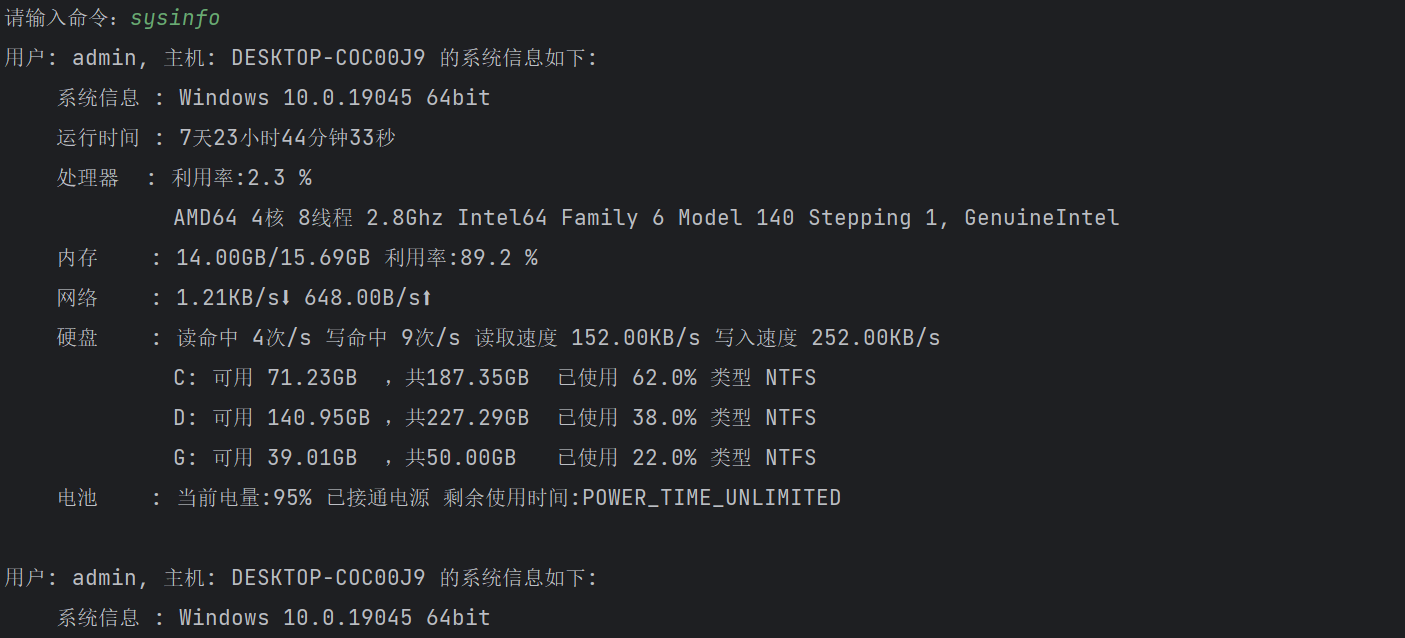
Execute the command: speedtest

Execute the command: compare
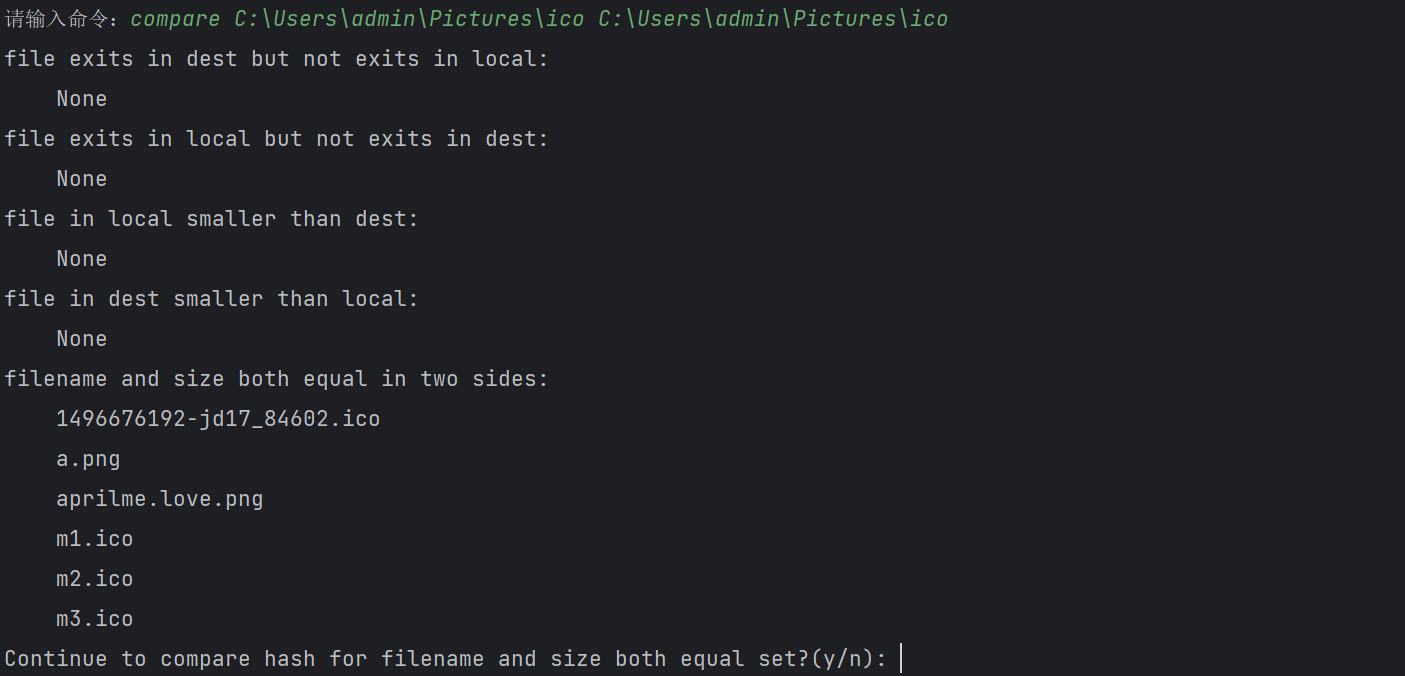
Execute the command: clip

Execute command line commands
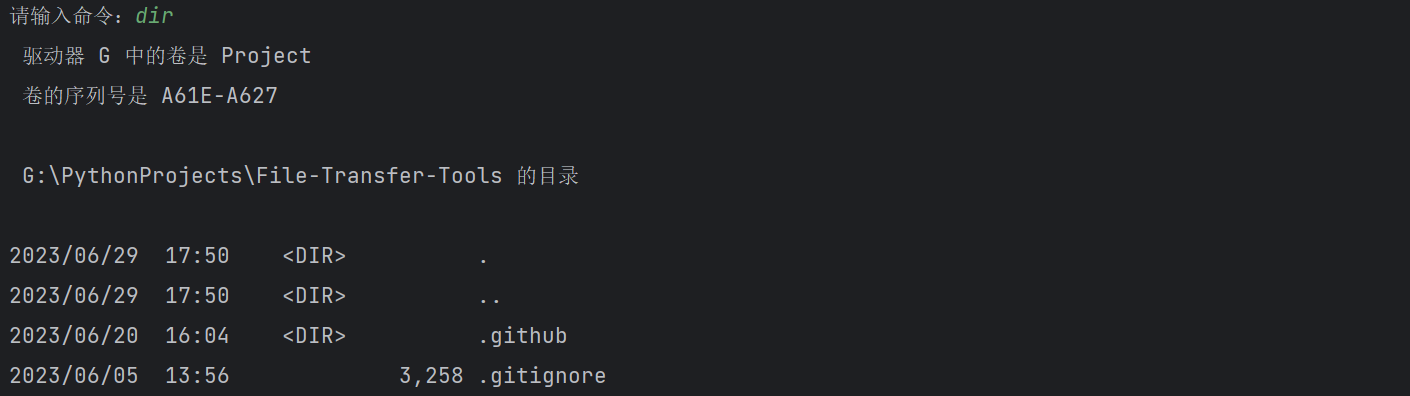
FTS
FTS is the server, used to receive and store files, and execute the instructions sent by the client.
| |
Parameters Description
-d, --dest: Explicitly specify the file receiving location, the default is the value of the configuration item “platform_default_path” (Windows platform defaults to user’s Desktop).
-p, --password: Set a password for the server to prevent malicious connections.
--plaintext: Explicitly specify data transmission in plain text, and use ssl encrypted transmission by default.
--avoid: When this option is open, If the file with the same name already exists in the directory, there are two cases: If the size of the file on the receiving end is greater than or equal to that on the sending end, transmission of the file will be prevented; otherwise, the file is received and overwritten. This function is mainly used for retransmission of a large number of files that are interrupted at a time. It is similar to breakpoint retransmission. In other situations, please use this function with caution. When this function is not enabled, if the file name is a.txt, the transferred files are named after a (1).txt and a (2).txt and so on.
Screenshots of the runtime
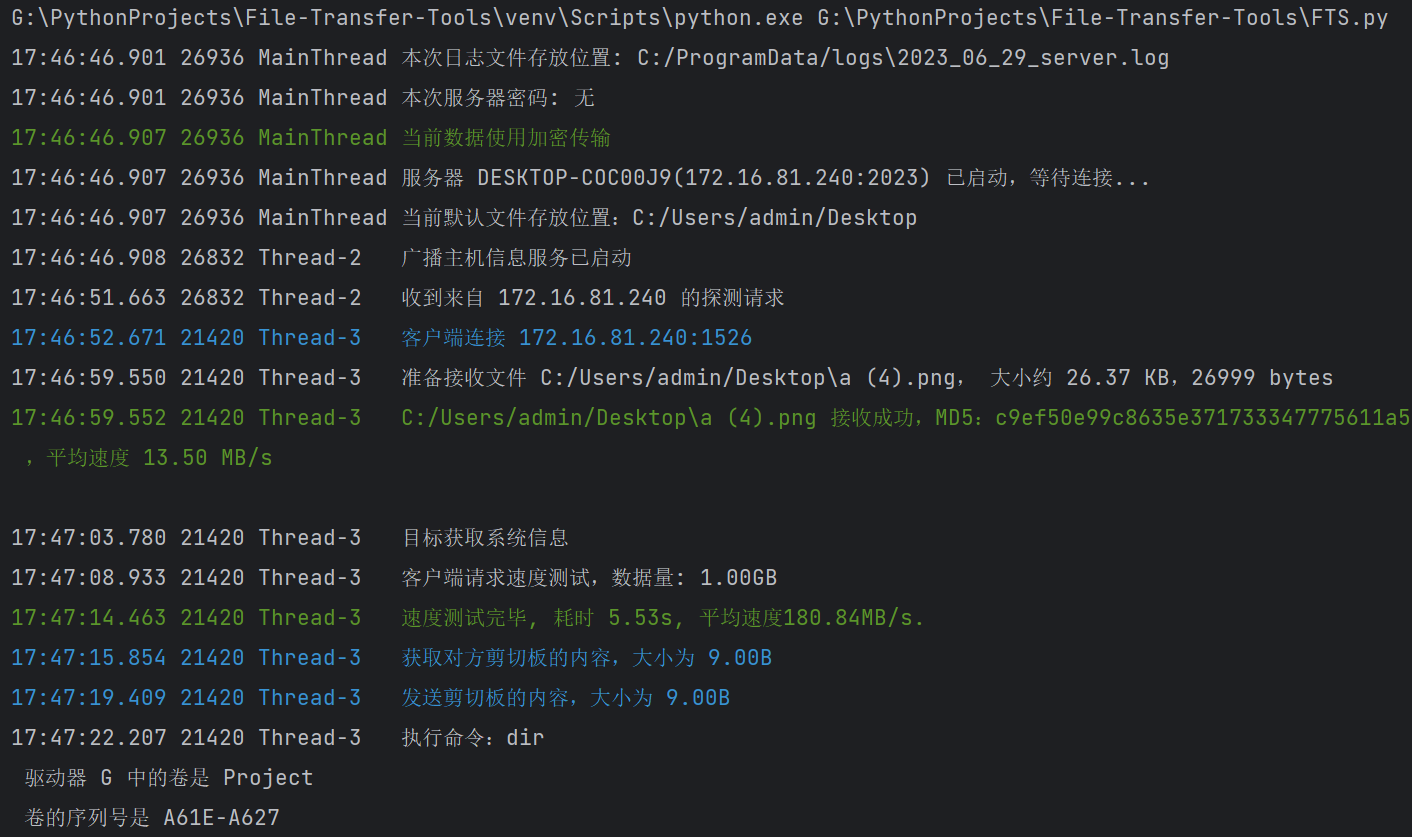
Configuration
The configuration items are in the configuration file config.txt, when the configuration file does not exist, the program will automatically create the default configuration file.
Main configuration
windows_default_path: The default file receiving location under the Windows platform
linux_default_path: The default file receiving location under the Linux platform
cert_dir: The storage location of the certificate file
Log related configuration
windows_log_dir: The default log file storage location under the Windows platform
linux_log_dir: The default log file storage location under the Linux platform
log_file_archive_count: Archive when the number of log files exceeds this size
log_file_archive_size: Archive when the total size (bytes) of the log file exceeds this size
Port related configuration
server_port: server TCP listening port
server_signal_port: server UDP listening port
client_signal_port: client UDP listening port